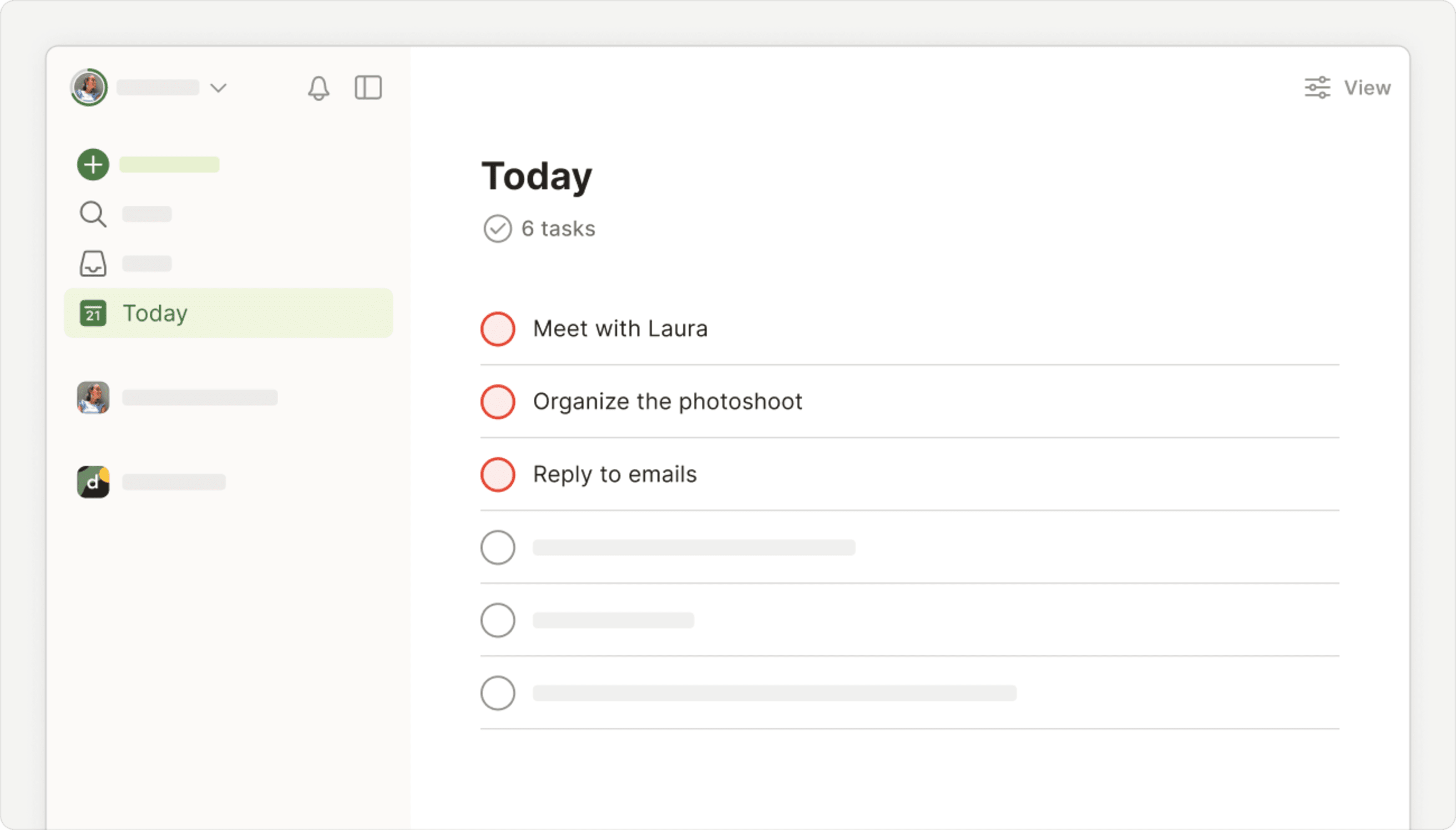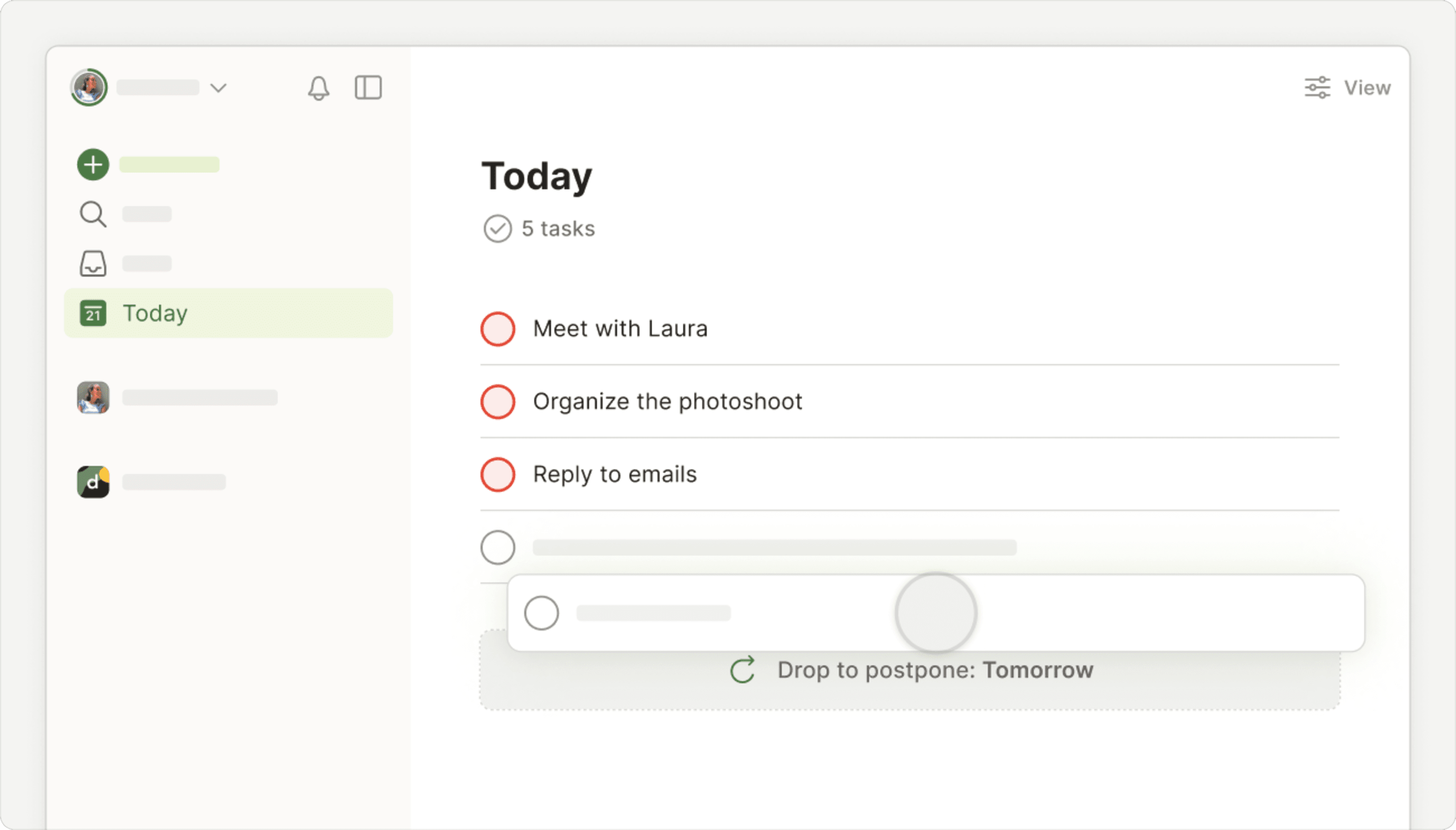The Today view lets you start your day right by presenting all the tasks due today across all your projects. Review, time block, or reschedule these tasks to make a realistic plan to tackle your day.
Add priorities to tasks
What are the 3 most important tasks you need to complete today? Mark those priority 1 so they’ll show up at the top of your Today view in red. Work on those first when you’re still fresh and energized.
Time block tasks
Time blocking takes the guesswork out of when you have to work on a specific task. Here’s how to do it in the calendar layout:
- Click View at the top-right.
- Select the calendar layout.
- Click the Plan button at the top-right.
- Drag a task to a specific hour in the calendar. This automatically creates a time slot for the task.
- Hover your cursor at the bottom of the task until you see the down cursor.
- Pull down to adjust the duration of the task.
Note
Interested in what you can achieve with the calendar layout? Check out our article to learn about its features and capabilities. This layout’s included in the Todoist Pro and Business plans.
Reschedule tasks
Have too many scheduled for the day? It’s overwhelming to see a list a mile long and know you can’t possibly get it all done. Keep your Today view focused and realistic by rescheduling some tasks for later in the week.
Sergio · Customer Experience Specialist
If you do all your planning work in the morning, this would be a great time to get this done.
Best practices for the Today view
As you get the hang of planning your day regularly, the Today view becomes a great tool to create a routine that sets you up for success. Here are some tips and best practices to try:
Apply sorting or grouping options
If you’ve got quite a list for today, sort or group tasks based on criteria that make the most sense to you. Group by project or sort by dates – it’s that easy!
Use the Plan sidebar
Keep tasks from slipping through the cracks by checking the Plan sidebar in the calendar layout. You’ll see overdue, all-day, and time-blocked tasks you can review and manage in the calendar.
Postpone tasks that need more time
Give yourself permission to truly end your workday and start fresh tomorrow. Instead of letting overdue tasks snowball from one day to the next, postpone them to tomorrow or later in the week, so you can end every day at Todoist Zero. (No, it’s not cheating – it’s being flexible and rolling with the punches. 🥊)
If you’re using the list layout, you can also drag your tasks to the bottom of the Today view to postpone them for tomorrow. Just make sure sorting and grouping options are turned off.
Build a habit
When you make a habit of organizing your Today view first, you’ll never waste time deciding what to work on next. After finishing a task, just open your Today view again, mark that one complete, and move on to the next item on the list.
Quick tip
If you're excited to learn more about how to conquer your day, check out our Complete Guide to Planning Your Day!
Get in touch
If you have any questions about planning your day, or if you’ve got concerns with using the Today view, get in touch. We – Keita, Stacey, Carol, or any of our other teammates – look forward to lending a hand!